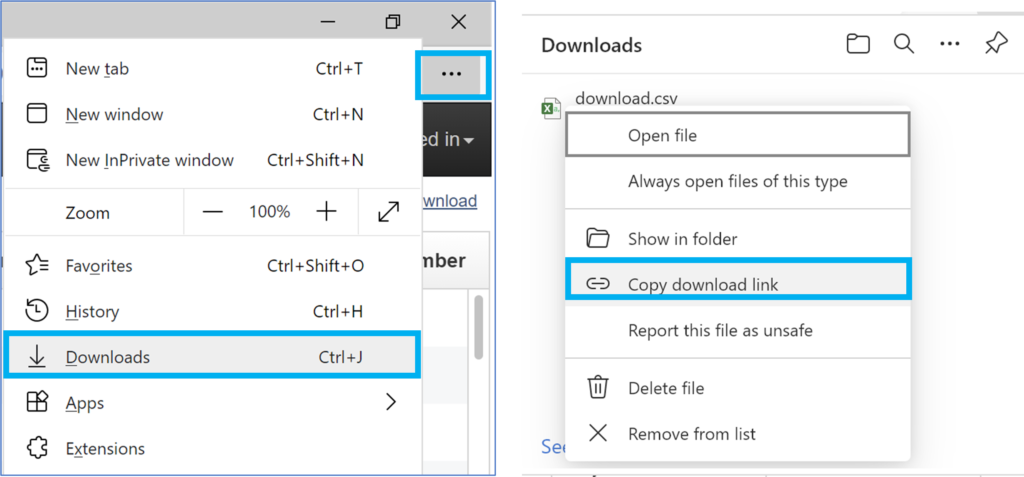Resources
Sharing Data from Mobile Applications
If you are currently using a mobile application to collect water point data, such as Akvo Flow or mWater, uploading to WPdx is a simple process!
Akvo Flow:
- Determine which columns from your dataset match with the parameters in the WPdx data standard.
- Contact your Akvo account manager with a request for a WPdx direct link to an Akvo Flow form, specifying which Akvo Flow form you want to export.
- The account manager will provide a URL with an API endpoint.
- Copy/paste the URL of the API endpoint in the Direct URL field (Source of Data section) in your WPdx ingestion engine Processing Task.
- Map the column headers from your dataset to the WPdx data standard using the dropdown menus.
- Uploads can be scheduled on a monthly, quarterly, etc. basis. Please provide a recommended update schedule in the Description section of the Processing Task. (one time, monthly, quarterly, annually, etc)
mWater:
Create a datagrid with your data formatted to the WPdx data standard.
Click on “Download” and select “As XLSX.” Browse to find the download link, which is a permanent URL which can be used to upload and update your data into WPdx. Each browser handles download links slightly differently. Please see below for options using Firefox, Google Chrome and Microsoft Edge.
A few helpful tips for setting up your datagrid:
(1) Consider naming the datagrid columns to match the field codes used by WPdx. This is not necessary (you can map individual column names to the WPdx standard parameters later in the process) but may help to make things more straightforward during the mapping process.
(2) If categorical (or binary) data does not match the categories used by WPdx, users can use If/Then logic when programming the datagrid to transform their categories into the categories WPdx uses. This could extend to open text fields, if users want to change “local” wording for more internationally accepted terminology (for water source types, for example). This could also be used to translate from local languages to English without having to change the wording in the surveys/responses themselves.
(3) If users collect relevant water point data across multiple different surveys, they can pull all of the relevant data into a single datagrid by using the Water Point as the data source, then pulling in data from other surveys by selecting “Related Surveys” –> “+Add Related Survey” –> then selecting the survey and data field of interest.

In Firefox:
- Left click on the download arrow in upper right-hand the Firefox window.
- Right click on your mWater file
- Select Copy Download Link
- Save this link or copy directly into the Direct URL field (Source of Data section) in your WPdx ingestion engine processing task
- Map the column headers from your dataset to the WPdx data standard using the dropdown menus.
- Uploads can be scheduled on a monthly, quarterly, etc. basis. Please provide a recommended update schedule in the Description section of the Processing Task (one time, monthly, quarterly, annually, etc).
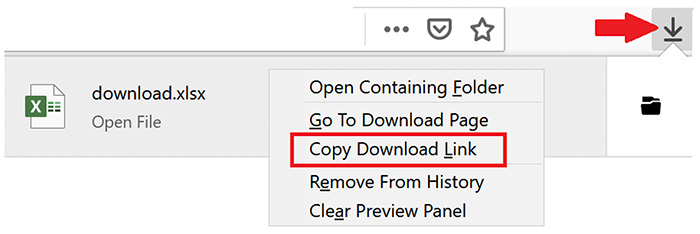
In Chrome:
- Left click on the three vertical dots in the upper right-hand corner of the Chrome window.
- Select Downloads
- Right click on the download link and select ‘Copy link address’
- Save this link or copy directly into the Direct URL field (Source of Data section) in your WPdx ingestion engine processing task
- Map the column headers from your dataset to the WPdx data standard using the dropdown menus.
- Uploads can be scheduled on a monthly, quarterly, etc. basis. Please provide a recommended update schedule in the Description section of the Processing Task. (one time, monthly, quarterly, annually, etc)
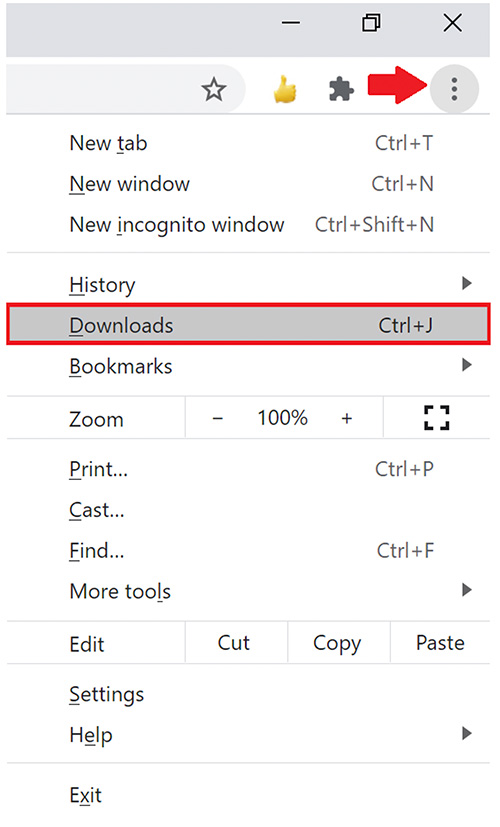
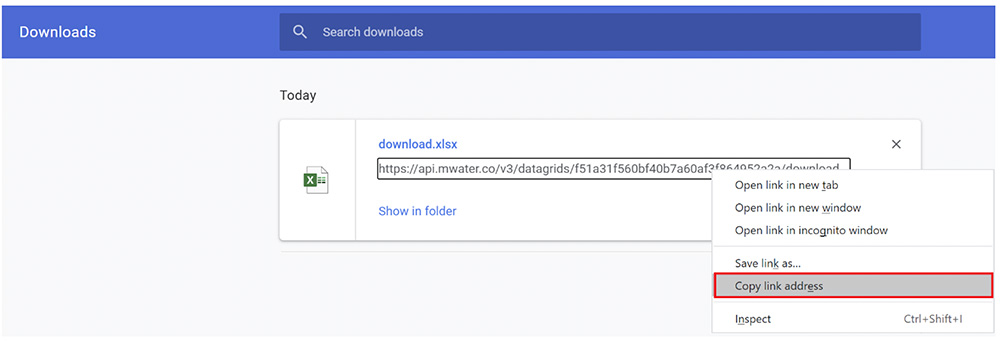
If you have trouble with the automatic connections, you can always upload the XLSX, XLS or CSV version of the file directly.
As a reminder, please be sure to remove any personally identifying information before uploading data.
In Microsoft Edge:
- Left click on the three horizontal dots in the upper right-hand corner of the Edge window.
- Select Downloads
- Right click on the download link and select ‘Copy link address’
- Save this link or copy directly into the Direct URL field (Source of Data section) in your WPdx ingestion engine processing task
- Map the column headers from your dataset to the WPdx data standard using the dropdown menus.
- Uploads can be scheduled on a monthly, quarterly, etc. basis. Please provide a recommended update schedule in the Description section of the Processing Task. (one time, monthly, quarterly, annually, etc.)